The Prehistoric DOS Method
Boot up a command prompt and type CD C:\DUKE3D to get into the game directory. Type SETUP. This menu will be displayed. Choose "User Level Selection".
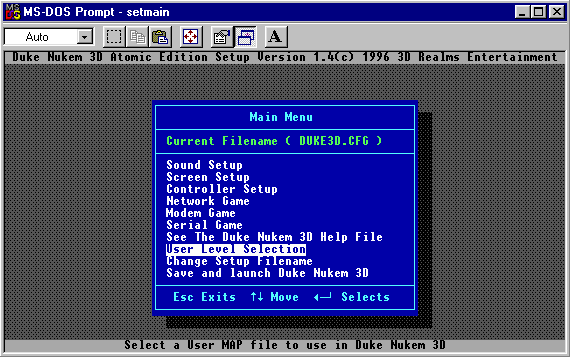
Choose "Select User Level" and then press Enter on your selected level:
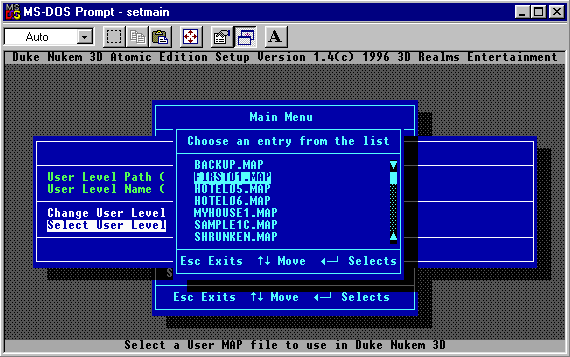
Press Escape to back up to the main menu. Choose "Save and Launch Duke Nukem 3D". The game will start and your level will run.
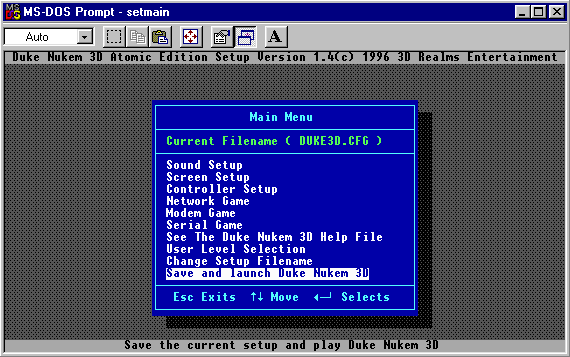
You can also play your level by entering DUKE3D -MAP <mapname> at the C:\DUKE3D prompt. Replace <mapname> with the name of the map you wish to play (typing the file extension .MAP is unnecessary).
The Modern EDuke32 Method
This is extremely simple. At the Main Menu, select "New Game".

Now select "User Map".
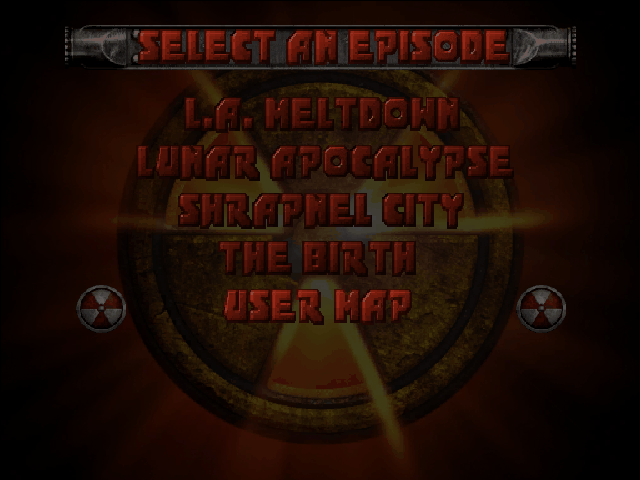
Select the map you wish to play, and enjoy!
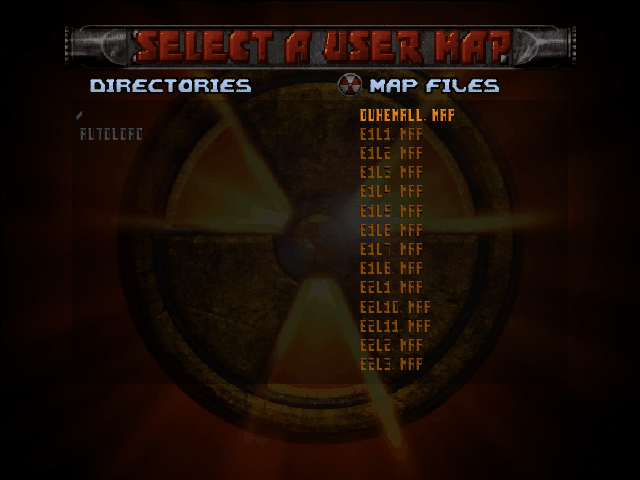
Extracting The Official Levels
A pair of programs called KGROUP and KEXTRACT are shipped with the game. These can be used to handle the GRP file format. Make sure the programs and the DUKE3D.GRP file are in the game's root directory. Run a command prompt, switch to the game directory by typing CD C:\DUKE3D, and type KEXTRACT DUKE3D.GRP *.MAP. This will extract all of the official maps into the game's root directory. The map name format is E#L#, where E# is the episode number and L# is the level number. For example, Episode 1 Level 1 would have a filename of E1L1.MAP.
Alternatively, you can load a map directly from DUKE3D.GRP by typing DUKE3D -MAP E#L# to play the map, or BUILD E#L# to edit the map (substitute E#L# with the actual name of the map you want to play/edit). As long as a map file with the same name does not already exist in the game's root directory, the map file will be loaded directly from DUKE3D.GRP. Both of these commands also work with EDuke32 and Mapster32 in the form of EDUKE32 -MAP E#L# and MAPSTER32 E#L# respectively. EDuke32 and Mapster32 already have the built-in capability of loading the official maps directly from the DUKE3D.GRP file, so in their case, the only reason to use these commands is to load maps faster (without having to scroll through any menus).
Once the map is loaded in an editor, you can save it to output the map to the game's root directory. This will not adversely affect the map in the DUKE3D.GRP file, i.e. the original copy of the map is safe from being overwritten. However, it is not recommended to extract maps this way, since the save operation is virtually guaranteed to modify the map, even if you don't notice any visual difference. Only use this method of extraction if you actually intend to modify the map! It is important to note that map files in the game's root directory always have precedence over maps of the same name in the DUKE3D.GRP file, so you will probably want to either rename the map or delete it before attempting to play the original map in the game again. This also means you could use these commands to load maps from the game's root directory (instead of the DUKE3D.GRP file), or even to specify the name of a new map to edit (which will be created as soon as you save it).
This concludes the basic knowledge you need to build maps. Have fun with it. Create and test all sorts of maps. Check out the "Advanced FX" section when you're ready to learn how to construct the game effects, and the "References" section for loads of useful information. Both can be accessed from the Main page.
