Locking Highlighted Objects
The Left Mouse Button is going to quickly become your best friend. It is an extremely useful tool in 3D mode. You will actually need to use it to create many effects. Imagine this, you're building a sewer that the player can jump down into:
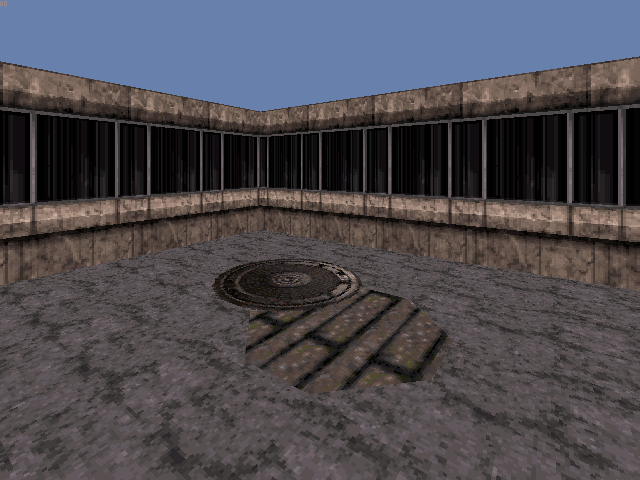
You want to move that sewer sector's floor down so far that the player can't even see it. So you try pressing PGDN on it a few times, and you quickly realize that you can't see it anymore and have no way to lower it any further... what do you do? Use the Left Mouse Button of course. If you point the mouse cursor at an object, and then hold the Left Mouse Button, that object will be 'locked': It will stay selected even when you're no longer pointing at it! This means you can move it as high or low as you want, without even being able to see it. This works on everything: floors, ceilings, walls, and sprites. Also, if you want to look up or down while you're mapping, use Ctrl + A and Ctrl + Z.
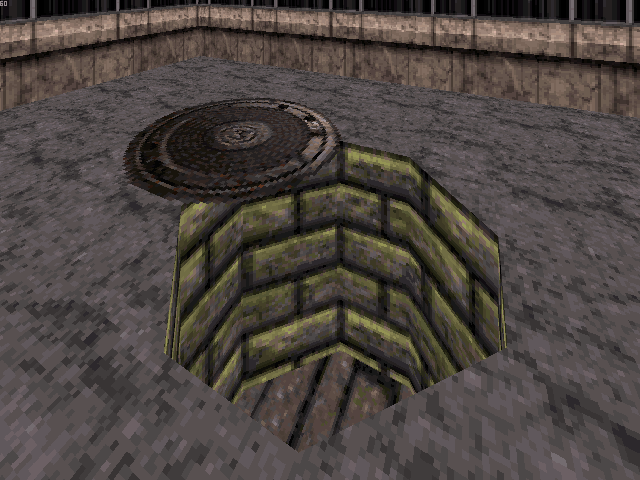
Getting Squishy
Let's say you've just constructed a door. You've managed to lower the ceiling right down to the floor using the Left Mouse Button. You have everything nicely textured, but crap... you forgot to texture the frame of the door. Now you realize that you don't know how to get the door raised again, because the ceiling is literally pressed against the floor:

To get that door raised again, walk right into the door in 3D mode. The graphics will seemingly go nuts. What you've just done is squished yourself between the ceiling and floor of the door sector. If you aim your mouse cursor down, you're aiming at the floor of the door sector. If you aim your mouse cursor up, you're aiming at the ceiling. Since your door is lowered to the floor, aim up at the ceiling. Press PGUP. Success! You can see and breathe again! Now you can texture the door frame.
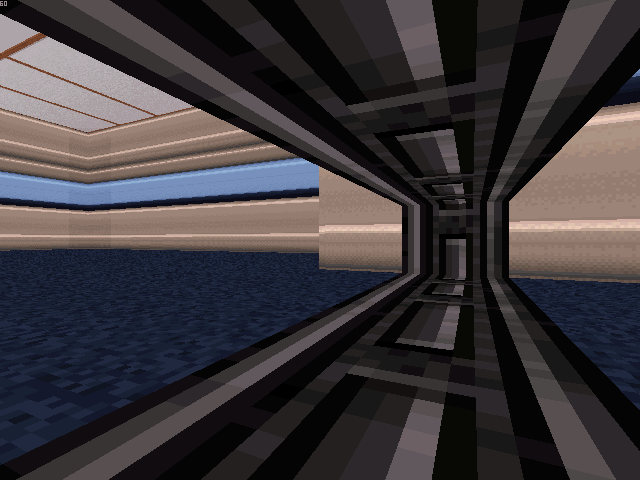
Working Off The Grid
Here's another little handy tip. This only works with 2D mode. You may notice while placing objects that they are always locked onto the mapping grid. This is convenient, but what do you do when you want to move something off of the grid? Turn grid locking off, of course! Turning grid locking off will free vertices and sprites, meaning that you can move them around and they won't automatically latch onto the nearest grid point. To disable grid locking, press L. After pressing L, your mouse cursor will turn white. This signifies that grid locking is now off. Insert new vertices if you want, or just grab the ones that already exist, and move them around. You'll notice the difference immediately. With grid locking off, you will be able to move sectors extremely close together, which is usually necessary to make swinging doors. Be careful, though. It is still possible to move vertices so close together that they will actually connect (provided they are both from the same sector, otherwise they will just overlap). You will also be able to move sprites off of the grid. Remember to press L to reinstate grid locking when you're done. The mouse cursor will be red with grid locking on.
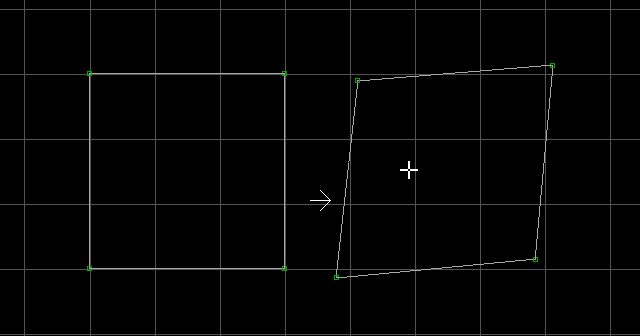
Think Thin
So you've just made a tight corridor that you don't want the player to be able to fit through. You want it to be small enough to see through, but you're not allowing the player to get to the other side. Well, you're just mean, but that's beside the point. You need to be able to get into that paper thin hole to do some editing, right? Here's a good example of this scenario:
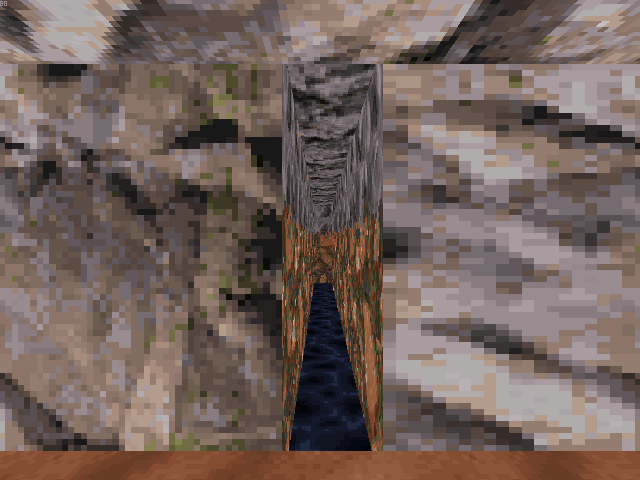
To get in there, switch to 2D mode and use the Right Mouse Button to drag yourself into the thin sector. Make sure the center of the arrow is inside the sector. Switch to 3D mode, and you're now inside the thin sector. You'll be making use of this trick a lot once you have to start tagging and placing sprites in hard-to-reach areas.
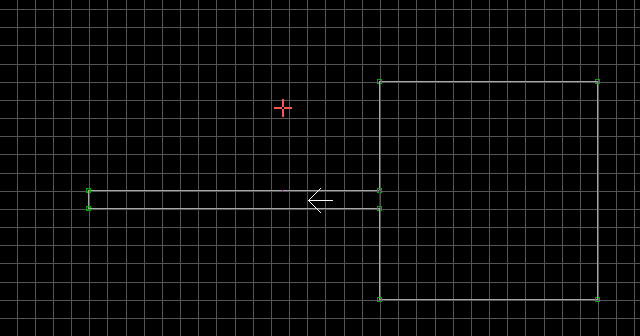
Well, that covers the most vital tricks one can learn. It's finally time for you to learn how to Play your new maps.
